Google Analytics, as I’ve said before, is the best thing to happen to website owners basically ever. It’s such a great tool to be able to monitor what works for you (or doesn’t) to help you maximize your reach and audience engagement. In this post I’m going to help you (for those of you who need it) setup Google Analytics for your website and give you some basic information to get you started with digital marketing basics. For newbie bloggers, or those new to the digital world, it may seem a bit overwhelming but once you start getting the hang of it I can almost guarantee you’ll become obsessed.
Anyone who works in digital must know the ins and outs of Google Analytics. I could basically spend the majority of my week in Google Analytics in my full-time job and for my blog and still never get bored. Every stat seems more interesting than the last. And of course it’s always changing.
Create a Google Account
If you make your way over to the Google Account Signup you’ll be directed to a signup page for Google. The first thing you’re going to do (if you don’t have gmail) is to sign yourself up for a Google Account. You can do this with any email.

Once you done this head over to: Google Analytics Signup you’ll be able to see a green button saying ‘sign up for free’. You’ll be directed to a new page that looks like the image below, click that and you’ll be taken to the Account Set Up Page.

Setup Your Account
Fill out all the information on the page appropriately. It’s pretty self explanatory as you work through it. Make sure to create an Account Name that makes sense for your blog/website.
For Industry Category choose the best one that fits your website. For this blog I of course chose Travel. Google also has several other items checked like; Google Products & Services, it won’t hurt you to keep these checked.

Get Tracking ID and Installing
At the very bottom of the Account Setup page you’ll see a button that says ‘get tracking code’. Click through. The tracking code is Google’s way of making sure that you are the actual owner of the website / blog you say you are.
When you arrive to the page with the tracking code it may look a bit like gibberish.
Copy and past the entire HTML code (starting with <script> and ending in </script>). You’ll need to place this in the backend of your website.

For those of you using WordPress this is a much easier thing to do than it sounds like. Once you’ve copied the code open up your website.
Make sure you’re logged in admin view.
Click on Appearance > Editor and you’ll be taken to the quick view of your back end. There is another way to do this if you use an FTP / SFTP program (but this might be getting to advanced – I still have trouble sometimes figuring this out for my website).
On the right hand side you’ll see a list of different areas of your website you can log into. For example; 404 Template, Footer Template, etc. If you click on any of these (I usually use the Header Template) you can past the Tracking HTML code from before into this space.
Log back onto Google Analytics and you’ll be able to start using the system to view how audiences are using your blog / website.
Additional Notes:
As you make your way through the left column and reporting categories you’ll notice there are some features in Google Analytics that won’t be initialized at first so you’ll have to go in and do this yourself. Don’t worry it’s easy.
One of the most important categories that you’ll need to initialize is the Demographics category. This will be able to tell you the age and gender of the audience coming to your site. To me, and most bloggers, this is some of the most important information because it allows you to see if you’re reaching your target audience. It will also help guide what posts you’re going to be writing to make sure you’re talking about information that makes sense to your audience.
If you’re looking to learn more about Google Analytics stats you should be looking at click HERE.
Hopefully you find this post helpful! Good Luck.



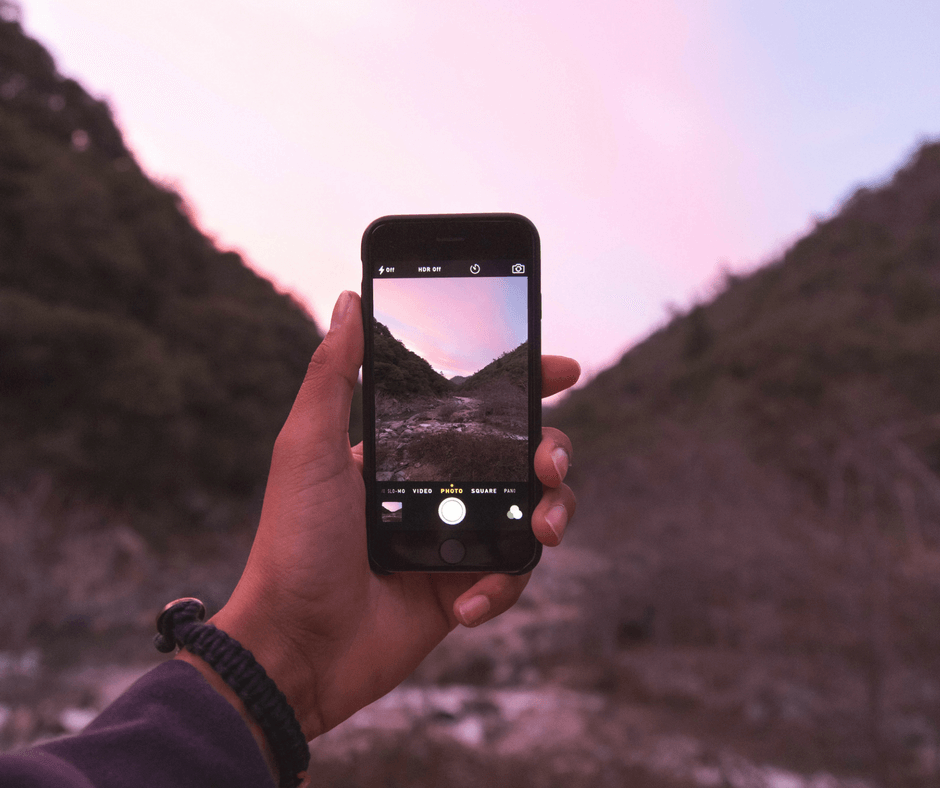
This guide is really clear, thank you! I have a question, can Google Analytics be used for a WordPress hosted site? WordPress themselves say you have to sign up to their very expensive business plan in order to use Google Analytics.
Hey! I don’t believe you can do it through a wordpress.com site. If you buy your domain name and register yourself with a hosting site you’ll be able to get migrate your site to wordpress.org where you’ll be able to customize more of your blog and add Google Analytics as well.
How about a Blogger site? Since this is also a Google product, maybe it is as easy? Do you know how? Thanks. been trying to find out!
This is perfect timing as I’m trying to get some traffic tor my own blog! I just tried this with blogger and found it to be very easy.
Thanks for this helpful guide. Will be using it soon. 🙂
Thanks for this helpful post. Will be using this soon. 🙂
That’s awesome! I’m glad it worked 🙂
[…] of the best things I did besides becoming self-hosted and buying a theme was installing Google Analytics. It’s free and gives you some fantastic options when it comes to analyzing your audience, […]
[…] but one that came later than it should have. As a marketer I already recognized the importance of setting up and having Google Analytics. Having the opportunity to analyze your own data and figure out why people are coming to your […]
[…] If you don’t have Google Analytics set up on your blog yet, I wrote a post a while ago that walks you through the steps to getting it set up. […]
[…] find out about your audience and those who are visiting your site is really incredible. I’ve written about getting Google Analytics before, if I can do it, seriously anyone can. It’s free and doesn’t take too long to install […]